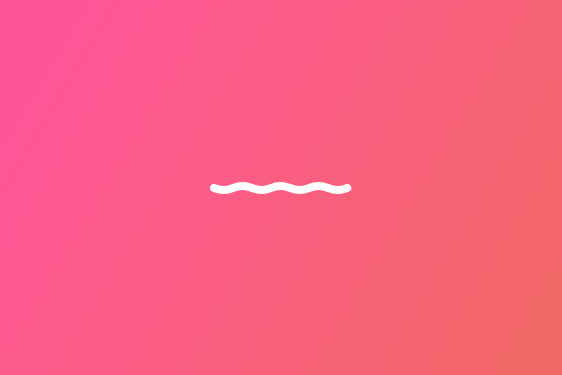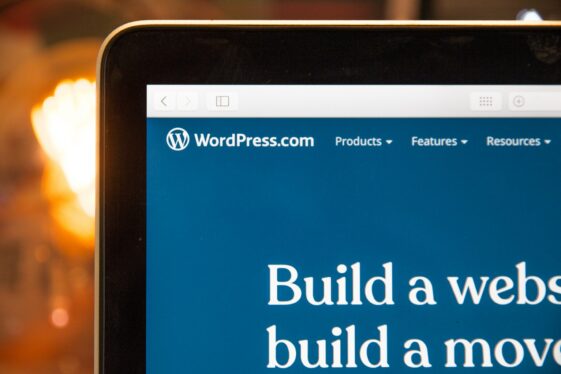WordPress to Drupal Migration: A Comprehensive Guide

Migrating a website from WordPress to Drupal is a significant decision that requires careful planning and execution. While WordPress is known for its user-friendly interface and widespread adoption, Drupal offers advanced flexibility, scalability, and security features that make it a compelling choice for businesses with more complex needs. However, transitioning between these two platforms doesn’t come without its challenges, including data migration, theme compatibility, and module restructuring.
Tag along as we break down some of the key advantages of moving to Drupal, potential roadblocks you may encounter, and best practices for ensuring a seamless migration.
Key Takeaways:
- Thorough planning is essential: Creating a full backup, mapping URLs, and setting up redirects help prevent data loss and maintain SEO rankings during the migration.
- Use the right tools: Drupal modules like Migrate Plus, CTools, and YML files simplify and automate much of the migration process.
- Don’t forget post-migration testing: Tools like Watchdog, CodeSniffer, and PHP Stan ensure a smooth and error-free transition with high-quality code.
Why Businesses Migrate from WordPress to Drupal
A WordPress-to-Drupal transition is often driven by the need for greater flexibility, security, and scalability. Sure, WordPress is a popular choice for blogs and small- to medium-sized websites, but Drupal is designed with more nuanced, high-performance projects in mind. While that might sound appealing, it’s also important to keep in mind the potential difficulties you may encounter when migrating from one CMS to another.
So is a transition from WordPress to Drupal a good move for your organization?
Let’s dive into it.
Benefits of Drupal Over WordPress
- Customization and flexibility: Unlike WordPress, Drupal’s core architecture is built around a modular system that enables developers to define custom content and field types with precision. Its built-in Views module supports complex data querying and display without additional coding, while custom modules provide limitless possibilities for extending your site’s capabilities. This flexibility is ideal for websites requiring intricate workflows, dynamic content relationships, and advanced user permissions.
- Better scalability: Drupal is designed for high-traffic websites, making it a preferred choice for enterprise-level solutions. Its robust caching mechanisms, such as BigPipe and internal page caching, optimize performance and ensure fast load times even under heavy user loads. In contrast to WordPress, which can become resource-intensive as plugins accumulate, Drupal’s modular architecture allows for efficient scaling without compromising on speed.
- Enhanced security: Perhaps most importantly, Drupal has a strong reputation for security, which is crucial for industries like finance, healthcare, and government that require stringent data protection. While WordPress relies heavily on third-party plugins—many of which can introduce vulnerabilities—Drupal features strict coding standards, regular security updates, and a dedicated security team that proactively addresses threats. It also offers advanced user access controls and built-in protections against common cyberattacks like SQL injection and cross-site scripting (XSS).
Challenges in Migration
- Time and resources: As opposed to a simple site redesign, migrating from WordPress to Drupal involves restructuring content, reconfiguring themes, and ensuring module compatibility within your new CMS’s framework. Data migration can be particularly complex, as it requires mapping WordPress posts, pages, and metadata to Drupal’s more flexible content architecture. Additionally, you may need skilled Drupal developers to customize functionality, optimize performance, and maintain SEO rankings throughout the transition.
- Content structure differences: While WordPress primarily organizes content using posts, pages, categories, and tags, Drupal offers a more flexible, but intricate system with custom content types, fields, and vocabularies. This requires careful mapping to ensure that WordPress posts and metadata align correctly with Drupal’s content architecture. Moreover, many WordPress features rely on plugins that may not have direct equivalents in Drupal, necessitating custom module development or alternative solutions.
- SEO and URL mapping: Failing to give proper attention to the differences in URL structures, metadata handling, and redirects during migration can significantly impact your search engine rankings. Without sufficient planning, existing URLs may break, leading to 404 errors and reduced domain authority. SEO settings such as meta tags, schema markup, and XML sitemaps must also be carefully transferred to avoid losing visibility.
Preparing for the WordPress to Drupal Migration Process
As is the case with any strategy, the key to a successful WordPress-to-Drupal migration lies in building a strong foundation right from the jump. Rushing into the process without a clear roadmap can lead to data loss, broken URLs, and compatibility issues. Here, it’s essential to back up your existing WordPress site properly, map your URLs, and set up your redirects before getting into the nitty-gritty.
Backing Up Your WordPress Website
Prior to starting the migration process, it’s paramount that you completely back up your existing WordPress site to avoid losing any data during the transition. A backup ensures that you have a secure copy of your site’s content, themes, plugins, and more, allowing you to restore everything in case of an error or unforeseen issues. Even with careful planning, technical challenges or accidental deletions can occur, so having a backup provides peace of mind and an additional safety net.
We suggest using a plugin like UpdraftPlus, BackupBuddy, or All-in-One WP Migration to automate the process, ensuring all files and media are saved. These tools allow you to store backups on remote services like Google Drive or Dropbox, adding an extra layer of security. For manual backups, you can use an FTP client (such as FileZilla) to download the WordPress files from your server, including the wp-content folder, which holds themes, plugins, and media.
Mapping URLs and Setting Up Redirects
Another key consideration is URL mapping, which ensures that both search engines and users can access your new site without encountering broken links. During migration, the URL structure of your content may change, and without proper mapping, URLs from your old WordPress site could lead to 404 errors, confusing users and search engines alike. By carefully mapping old URLs to their new counterparts in Drupal, you can be sure that users are still able to find the content they’re looking for, and search engines can index the new URLs accurately.
Redirects also play a key role in maintaining SEO rankings by helping preserve link equity. This means that when an old URL is redirected to a new one using a 301 redirect, search engines understand that the page has permanently moved and transfer the link authority from the old URL to the new one. This helps preserve inbound links, referral traffic, and keyword rankings that have built up over time.
Exporting and Validating Data
Once you’ve got the basics covered, the next step is exporting your data from WordPress to ensure that all essential content, media, and metadata are correctly transferred to Drupal. To avoid issues here, it’s important to carefully extract posts, pages, categories, custom fields, and media while maintaining data integrity.
Here’s how to do it like a pro.
Exporting Content via XML File
One of the simplest ways to export content from WordPress to Drupal is by using WordPress’s built-in XML Export Tool. This tool, found under Tools > Export in the WordPress dashboard, allows users to generate an XML file containing key website content. When using this method, you can choose to export all content or filter it by specific types, such as posts and pages. But keep in mind that this doesn’t include media files or theme settings, meaning additional steps are required to migrate these elements separately.
Validating XML Files
Before importing your XML file into Drupal, you’ll need to validate it to ensure there aren’t any structural errors or corrupted data that could cause issues during migration. One of the most effective tools for this is xmllint, a command-line utility that checks your files for well-formedness and compliance with XML standards. If any errors are found, they must be corrected before proceeding, as an improperly formatted XML file could lead to incomplete imports or data corruption in Drupal.
Addressing Image Path Issues
One of the more common issues when transitioning from WordPress to Drupal is broken image paths, which occur because the two platforms store media files differently. In WordPress, images are typically stored in the /wp-content/uploads/ directory, often organized by year and month. However, Drupal uses a different file structure, storing media in the /sites/default/files/ directory. During migration, the XML export file may reference images using their original WordPress URLs, which will no longer be valid in the Drupal environment.
To combat this challenge, you can manually edit the paths in the database or export an XML file before importing the content into Drupal. This can be done using find-and-replace scripts or SQL queries to update image URLs to match Drupal’s directory structure. Another solution is to use Drupal’s Migrate File module or a custom migration script to automatically move images and update references during import. Either one of these fixes will ensure that images display correctly and maintain content integrity after your transition.
Leveraging Drupal Modules for Migration
Drupal’s flexible migration system is built around a powerful API, allowing developers to use contributed modules and custom scripts to move content efficiently. For instance, resources like Migrate Plus extend the core migration capabilities, CTools helps with advanced data handling, and custom YML-based migrations offer fine-tuned control over content mapping.
Each module plays a unique role in ensuring a seamless migration, making it vital that you know how to use them correctly.
Using Migrate Plus and CTools
- Migrate Plus: While Drupal’s built-in Migrate API handles basic migrations, Migrate Plus enhances the process by allowing for more flexible data transformations, custom source plugins, and better error handling. It enables the transfer of complex data structures such as custom post types, taxonomies, and metadata while maintaining relationships between content elements. With support for YML-based configuration as well, Migrate Plus allows developers to define structured migration workflows, making it easier to map and modify content during import.
- CTools: CTools (Chaos Tool Suite) offers advanced support for content export, custom migration handling, and improved data management. While originally designed to assist with module development and page management, CTools also provides exportable configurations, which help streamline content migration by allowing reusable and structured data handling. Developers often use CTools to create custom plugins that help map WordPress data to Drupal’s content structures, ensuring a smoother migration process.
Creating Custom Migrations with YML Files
Drupal’s migration system also allows users to manually create and configure migrations using YML files, offering a structured and reusable approach to content transfer. YML files define the migration process by specifying the source, destination, and transformation rules for data. This allows developers to map WordPress content types (such as posts, pages, and taxonomies) to their appropriate Drupal counterparts while preserving relationships and metadata.
Using YML files can be especially useful for migrating complex data structures that default migration tools may not fully support. For example, WordPress sites with custom post types, advanced fields, and nested taxonomies require specialized mappings that predefined migration modules might not handle effectively. By leveraging YML, developers can specify unique transformations, restructure content hierarchies, and filter unnecessary data during the import process.
Quality Assurance and Post-Migration Steps
A successful migration isn’t just about transferring content—it’s about ensuring that everything works as expected in the new Drupal environment. Thoroughly testing your site helps detect issues that could affect SEO, user engagement, and overall performance. From verifying URL redirects to checking mobile responsiveness and site security, a comprehensive validation process is vital for a seamless transition.
Monitoring with Watchdog
Watchdog is a powerful tool within Drupal that helps developers monitor system activity and track potential issues in real-time after migration. Developers can use Watchdog to keep an eye on your site’s performance and catch any errors or issues that may arise from the migration process.
For instance, if certain content fails to load properly, if there are missing resources, or if the site experiences unexpected behavior, Watchdog will log these issues, providing detailed reports that help developers identify the root cause and address it quickly. This proactive monitoring ensures that any problems are spotted early on and resolved before they affect the user experience or SEO performance.
Ensuring Code Quality with CodeSniffer and PHP Stan
Verifying the quality of your code is also essential following a transition to Drupal, as clean, well-structured code improves site performance, maintainability, and scalability. Tools like CodeSniffer and PHPStan help maintain consistent coding practices, identify areas for improvement, and prevent errors that could arise after migration.
- CodeSniffer: Used to check for compliance with coding standards and best practices. Once installed, CodeSniffer can be run on the Drupal codebase, scanning for issues like improper indentation, inconsistent naming conventions, and missing documentation. It will then generate reports highlighting violations, allowing developers to quickly identify and fix issues.
- PHPStan: A static analysis tool that helps in identifying potential bugs, type errors, and other issues that might not be immediately visible during normal execution. PHPStan analyzes the code without running it, detecting problems such as incorrect variable types, undefined methods, and potential logic errors. By integrating PHPStan into the development workflow, developers can catch issues early in the process and ensure the code is both reliable and maintainable.
Implementing Continuous Testing with Codeception
While these initial tests are certainly vital, you’ll also need to engage in ongoing testing to ensure the continued performance of your new site even after it’s up and running.
Codeception is a versatile framework that enables continuous testing for Drupal sites, verifying that both functional and acceptance tests are executed regularly. It provides a comprehensive solution for automating tests, simulating user interactions, and ensuring that your site’s features are functioning as expected. By using Codeception, developers can write test scripts to validate that core elements, such as user registration, content creation, and site navigation, perform correctly.
Once the migration is complete, Codeception can be leveraged to test specific workflows and integrations, such as checking if the content is properly displayed, links are intact, and custom features are operating as intended. By automating these tests, developers will be able to quickly identify any post-transition issues that might not be immediately obvious, thus reducing the risk of bugs or UX problems.
WDG’s WordPress to Drupal Migration Services
We get it. Migrating from WordPress to Drupal seems like a lot of work—and it can be—but it’s totally worth it if you feel like a transition to Drupal is best for your business needs. And if you’ve made it this far, you’re already way ahead of the game—avoiding some of the common pitfalls mentioned in this article will save you a significant amount of time and effort later on. Armed with a well-thought-out plan, thorough attention to detail, and a little bit of patience, you’ll be enjoying a more flexible, secure, and scalable website in no time.
Looking for some expert guidance to assist with your WordPress-to-Drupal move? WDG has your back. Check out what we offer, and some of our previous work, and then get started today!